Over the last couple of weeks i have been doing post production work with Canon 550D footage using Final Cut Pro. It's not the first time i have done this, but it's the first time i have tried to work purely in a Pro Res environment at 1080p. Previously i have only worked at 720p for web delivery with 550D footage. I have made some interesting observations that should help me (and you) shoot better footage with post-production in mind.
Firstly, you must shoot flat... i use the Stu Maschwitz settings to make sure i get the most detail in my original footage. Also, custom white balance whenever you can, especially in low light shots.
 | ||||
| Stu Maschwtiz's much respected 'flat' settings. |
I have learnt the hard way that if your shot is even slightly under exposed, you will struggle to do much to fix it in post. If you start adding gamma or over-doing the colour correction, you will get that nasty pixelation or banding...and that looks terrible.
My workflow for the Canon footage is this:
Copy H.264 files from SDHC card and back-up to 2 different drives.
Preview the footage and rename only the shots i want to use. (Generally only 2 different takes of each shot)
Use Magic Bullet Grinder to convert to Pro Res and save the files on the drive i wish to edit from.
Import the Pro Res files into FCP and edit.
Colour correct with FCP's own colour corrections tools.
Grade each scene (once is has been nested) with either Magic Bullet Mojo or Looks.
Export master file using 'Export Quicktime'. (Pro Res)
Export Web version using 'Quicktime Conversion'. (H.264, cropped 2.35:1, 5000mbps, AAC Audio)
I rarely use 'Compressor' as i find it struggles to make a better looking file than 'Quicktime Conversion' in FCP. Also, i find 'Compressor' makes the video files darker for some reason... i always have to lighten them using the tools within 'Compressor' and i'd rather not have to.
For those that are wondering, i always use separate system audio and i do all my audio within Logic Studio. I usually do a rough edit which i then drop into Logic to allow me to sync my music and foley, before doing a mix which i then drop back in FCP for the final export. FCP audio is nowhere near good enough for proper sound mixing, so i don't even bother trying.. sound is too important.
Of course, there's some post tools that can help salvage dodgy footage... De-Noisers are handy and i use one sometimes, but i don't like the way they make the footage soft if you push them. Another trick i sometimes employ is to blur dark areas if they are starting to look noisey, but you have to be careful as they can often look bad again once you compress for delivery.
As usual, it all comes down to light... fast lenses and good lighting will always make for a better looking image. And remember, if you're planning on darkening a scene in post using a heavy grade, then remember to light accordingly in the first place. Faces will have to be significantly better lit than backgrounds in order to still stand out once darkened. Forgetting this has led to some frustrating post sessions trying to rescue footage... don't make the same mistake! If there's one lesson i've learnt, it's take your time on lighting a scene...never rush it, and don't push the ISO setting above 800.
S
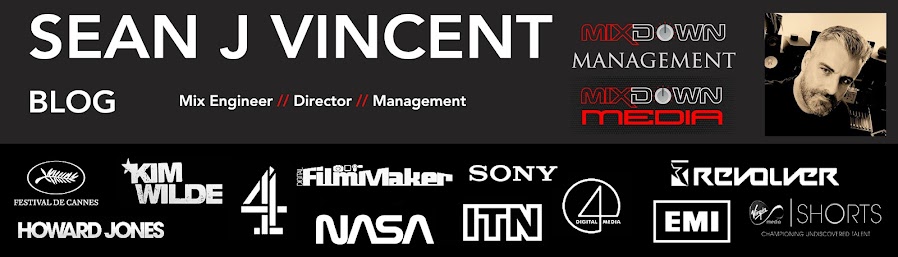


No comments:
Post a Comment